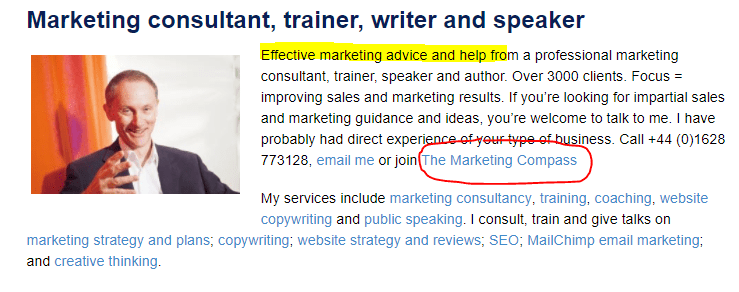 Rather than emailing someone with a detailed description of something on a web page, wouldn’t it be easier to sent them an image instead? Perhaps with an area of the image circled in red and / or some text highlighted in yellow?
Rather than emailing someone with a detailed description of something on a web page, wouldn’t it be easier to sent them an image instead? Perhaps with an area of the image circled in red and / or some text highlighted in yellow?
Similarly, if you write blogs, e-books or books about software, having the ability to save screen grabs would be helpful.
The Microsoft Windows snipping tool makes it easy to select an area of your screen, i.e. a section of a web page or PDF document and copy it into an email or Word document.
You can add notes, save the snip or email it from the Snipping Tool window. Or you can use Ctrl V to paste your snip into an email or document.
You can capture any of the following types of snips:
-
- Free-form snip. Draw a free-form shape around an object.
- Rectangular snip. Drag the cursor around an object to form a rectangle.
- Window snip. Select a window, i.e. a browser window or dialog box.
- Full-screen snip. Capture the entire screen.
After you capture a snip, it is copied to the Snipping Tool window.
You can annotate your snip by using the pen feature.
Here are the ways to open the Snipping Tool in different versions of Windows:
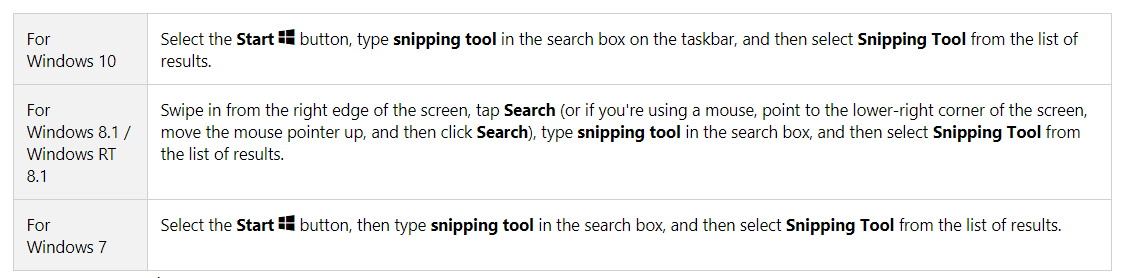
Here is an article from Microsoft, with more detail:
https://support.microsoft.com/en-gb/help/4027213/windows-open-snipping-tool-and-take-a-screenshot

